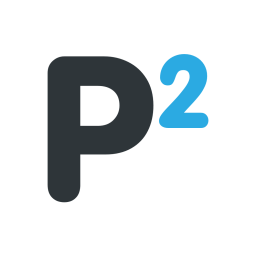bloodrive65
Elite Gamer
Welcome to FAQ & Troubleshooting Thread (PS4 Game Saves)
by aeneax, bloodrive65 & Wosley
Transcribed from NGU to P2 by bloodrive65
Originally written by aeneax
~
Everyone: Below are some of the issues I’ve seen people run into most frequently and the sorts of things that have helped them. If you can’t find your particular issue below or if the posted solutions aren't helping, feel free to post in this thread. The more details you can include — including the specific thread you are having trouble with — the better.
One of the community's more prolific content creators, bloodrive65, has pulled together a fantastic and user-friendly guide on using Save Wizard. It covers everything from installation and setup to advanced mode and everything in between. If you're reading this then I highly recommend you check out his guide, particularly if unlike me you learn better from visuals than from text. Thanks to ThatEpicSomeone (NGU) (now is bloodrive65), and to (Undisclosed for Privacy) for helping him compile it. You can find the guide below:
bloodrive65's Unofficial Guide Book
To our more seasoned members: If you happen to spot someone having trouble on a particular thread, I would very much appreciate it — and I’m sure they would too — if you directed them here, copied and pasted an answer from here, or anything else that could help them out. While they are being held up by one of these questions or issues below, they are being kept from using the saves on these sites, from using Save Wizard in the way they wish, or in some cases they’re kept from playing a particular game. I’m sure you know from your own experiences just how frustrating that can be. Our membership comes from a variety of different backgrounds including different levels of computer proficiency, and particularly with site traffic having gone up so dramatically it is difficult to respond to everyone individually. The answers are usually one of these, though, so a simple link to this thread could save a fellow gamer a headache.
Please take a moment to read this Reminder on Forum Etiquette During Turbulent Times:
~
Help! I can’t find the download link even though I keep posting replies!
Spoiler:
I'm looking for saves for a particular game. How can I find them??
Spoiler:
I am the same region as this save, so why is it not working?
Spoiler:
How do I check my CUSA?
Spoiler:
Why is this Platinum Save not popping any trophies for me?
Spoiler:
Help! I searched but there are no saves for my game!
Spoiler:
Help! There are no saves for my CUSA!
Spoiler:
Do I need DLC?
Spoiler:
Will this work on my patch?
Spoiler:
But does Save Wizard not support my game so how can I use these saves?
Spoiler:
Will these saves work on my PS3/PC!
Spoiler:
Help! The download link is down!
Spoiler:
I have downloaded the saves but how do I use them?
Spoiler:
I have watched Wosley’s Tutorials but am still having trouble resigning this save. / Resigning Text Tutorial
Spoiler:
I am seeing the error message “no valid saves for import.” / This RAR file is not cooperating with me. / Filepath Issues
Spoiler:
I cannot add Cheats / Re-Region the game because it is not showing up in the Cheats menu!
Spoiler:
I have resigned the saves onto my USB stick, but my PS4 shows them as “unrecognized application”.
Spoiler:
I resigned the saves to my USB stick, copied them onto my PS4, but I do not see them in my game.
Spoiler:
I have resigned the game and copied it over, but everything seems the same as it did. / The save said it had [insert random thing here] but I am not seeing that in the save.
Spoiler:
I cannot re-region this save even though I am doing everything correctly. / I am seeing a file size limit error when I use Advanced Mode.
Spoiler:
Save Wizard is taking too long. / Save Wizard keeps timing out.
Spoiler:
Help! My PS4 updated to the latest firmware and now I cannot use Save Wizard!
Spoiler:
Will these pop any of my trophies out of order?
Spoiler:
by aeneax, bloodrive65 & Wosley
Transcribed from NGU to P2 by bloodrive65
Originally written by aeneax
~
Everyone: Below are some of the issues I’ve seen people run into most frequently and the sorts of things that have helped them. If you can’t find your particular issue below or if the posted solutions aren't helping, feel free to post in this thread. The more details you can include — including the specific thread you are having trouble with — the better.
One of the community's more prolific content creators, bloodrive65, has pulled together a fantastic and user-friendly guide on using Save Wizard. It covers everything from installation and setup to advanced mode and everything in between. If you're reading this then I highly recommend you check out his guide, particularly if unlike me you learn better from visuals than from text. Thanks to ThatEpicSomeone (NGU) (now is bloodrive65), and to (Undisclosed for Privacy) for helping him compile it. You can find the guide below:
bloodrive65's Unofficial Guide Book
To our more seasoned members: If you happen to spot someone having trouble on a particular thread, I would very much appreciate it — and I’m sure they would too — if you directed them here, copied and pasted an answer from here, or anything else that could help them out. While they are being held up by one of these questions or issues below, they are being kept from using the saves on these sites, from using Save Wizard in the way they wish, or in some cases they’re kept from playing a particular game. I’m sure you know from your own experiences just how frustrating that can be. Our membership comes from a variety of different backgrounds including different levels of computer proficiency, and particularly with site traffic having gone up so dramatically it is difficult to respond to everyone individually. The answers are usually one of these, though, so a simple link to this thread could save a fellow gamer a headache.
Please take a moment to read this Reminder on Forum Etiquette During Turbulent Times:
Everyone: Please let this serve as a reminder to remain civil on the forums. There has been a marked rise in abusive conduct as of late. I can guess a few reasons as to why that is the case. I am certainly not looking to cast stones; I am familiar with the sorts of stresses that I believe have contributed to this. We all live in the real world before we come here. That reality is different for each of us but has been shifting for all. But while here, let's please keep in mind that we are all working towards the same goal of creating and maintaining a community where game system modification, game save modification, and gaming itself can be discussed and anything related to it shared right down to saves themselves.
If you take exception with how another member is conducting their thread, the answer is not to detract from their work by posting on their thread how they are doing it wrong. You are more than welcome to create threads of your own with helpful information of your own to benefit the entire community and I both applaud you and thank you for doing so. If another member has posted a save that does not serve your needs, the link is down, does not pop the trophy they were hoping, or you are otherwise feeling frustrated and feel like venting that frustration, please keep in mind that a large part of why we have the large universe of content we can all enjoy is because our entire membership, whether content creators or those who provide feedback on them, have felt comfortable sharing their work and constructive views on said work. If you have a legitimate reason to believe that what they have uploaded is indeed spam, you can file a report. We will investigate it and take appropriate action.
We are all bound to disagree with each other and it is not my place to enforce my opinion over yours, yours over someone else's or someone else's over yours. But this community is a wonderful one which I am proud to serve, and I would very much like to see it remain a place where people feel comfortable creating, sharing, and discussing content free of personal attacks, hateful comments or anything else which otherwise detracts from the productive and positive atmosphere which you all have built.
Thank you for taking the time to read this. Please stay well and stay safe.
If you take exception with how another member is conducting their thread, the answer is not to detract from their work by posting on their thread how they are doing it wrong. You are more than welcome to create threads of your own with helpful information of your own to benefit the entire community and I both applaud you and thank you for doing so. If another member has posted a save that does not serve your needs, the link is down, does not pop the trophy they were hoping, or you are otherwise feeling frustrated and feel like venting that frustration, please keep in mind that a large part of why we have the large universe of content we can all enjoy is because our entire membership, whether content creators or those who provide feedback on them, have felt comfortable sharing their work and constructive views on said work. If you have a legitimate reason to believe that what they have uploaded is indeed spam, you can file a report. We will investigate it and take appropriate action.
We are all bound to disagree with each other and it is not my place to enforce my opinion over yours, yours over someone else's or someone else's over yours. But this community is a wonderful one which I am proud to serve, and I would very much like to see it remain a place where people feel comfortable creating, sharing, and discussing content free of personal attacks, hateful comments or anything else which otherwise detracts from the productive and positive atmosphere which you all have built.
Thank you for taking the time to read this. Please stay well and stay safe.
~
Help! I can’t find the download link even though I keep posting replies!
Spoiler:
The way to unlock a download link if it is hidden, or any other hidden content in a post, is to hit the “thank you” button on that particular post. Each post has a row of buttons towards the bottom-right. One of those buttons looks like a “thumbs up”. Hit that, for the main post of the thread, and the page will refresh. After it does you should be able to see any hidden links on that post. For more information, please see the following thread: Thanking Threads to See Download Links
I'm looking for saves for a particular game. How can I find them??
Spoiler:
You can always try searching this forum (PS4 Trophies & Game Saves), and also PS4 Game Save Modding has some modded saves while PS4 Game Save Requests might have some fulfilled requests. Towards the top-right of your screen you should see two search boxes. The upper one searches the entire site. The lower one searches just the section you are currently in. Search by game name, CUSA number, or if those are too general, then search for a specific characteristic you are looking for such as a particular build style or the name of a trophy. OfficialJesseP has made a combined effort for the current game saves HERE.
I am the same region as this save, so why is it not working?
Spoiler:
Your game's CUSA, not your region, determines whether or not it will work with a save and CUSA is much more specific than a general geographic region. There could be a number of reasons besides region why a save has a different CUSA than you were expecting. A game might have a different CUSA code in the same country depending on whether it’s a physical or digital copy. The same game in the same format might not actually be the same game, if you’re playing the “game of the year” edition or equivalent, if it was released as a separate CUSA. There are enough reasons to warrant checking your exact CUSA before you become disappointed.
Conversely, some games are multi-regional and regardless of their published CUSA information, some regions of those games all save as one unified CUSA. These are the exception.
Conversely, some games are multi-regional and regardless of their published CUSA information, some regions of those games all save as one unified CUSA. These are the exception.
How do I check my CUSA?
Spoiler:
There are a few ways, some more precise than others.
(1) The most surefire way would be to copy a save you have made on your own copy of the game to a USB stick. Load that into a computer and navigate to the following directory, substituting whatever drive letter is appropriate for your USB stick:
E:\PS4\Savedata\[Your account folder\
If you don’t know what your account folder is, it’s a 16 digit alphanumeric sequence your PS4 uses to identify your account. Assuming you’re the only one copying saves to that USB stick it should be the only folder there. If there are others, you should still be able to figure out which is yours from the date stamp.
Inside your account folder you’ll see your saves in various directories, listed as CUSA numbers. If there are multiple CUSA folders in there, figure out which one is the one you just copied over by the date stamp. That is the CUSA number for your copy of the game.
(2) If you don’t have the game yet, and are pretty sure you would be getting the digital copy, you can go to the PSN store for the account you would be using. Go to the product page for the game. In the URL itself you will see the CUSA. BE AWARE that there are times that this information is inaccurate.
(3) If you have a physical copy, or are going to get one, you can check the game box. They print the CUSA on the side. BE AWARE that there are times that this information is inaccurate.
(1) The most surefire way would be to copy a save you have made on your own copy of the game to a USB stick. Load that into a computer and navigate to the following directory, substituting whatever drive letter is appropriate for your USB stick:
E:\PS4\Savedata\[Your account folder\
If you don’t know what your account folder is, it’s a 16 digit alphanumeric sequence your PS4 uses to identify your account. Assuming you’re the only one copying saves to that USB stick it should be the only folder there. If there are others, you should still be able to figure out which is yours from the date stamp.
Inside your account folder you’ll see your saves in various directories, listed as CUSA numbers. If there are multiple CUSA folders in there, figure out which one is the one you just copied over by the date stamp. That is the CUSA number for your copy of the game.
(2) If you don’t have the game yet, and are pretty sure you would be getting the digital copy, you can go to the PSN store for the account you would be using. Go to the product page for the game. In the URL itself you will see the CUSA. BE AWARE that there are times that this information is inaccurate.
(3) If you have a physical copy, or are going to get one, you can check the game box. They print the CUSA on the side. BE AWARE that there are times that this information is inaccurate.
Why is this Platinum Save not popping any trophies for me?
Spoiler:
The platinum in “platinum save” refers to the uploader’s platinum, not yours. Platinum saves can be very useful for general progress and for testing purposes. Sometimes they can be used to pop trophies. If you want to know which trophies, maybe someone has posted in the comments. Occasionally, they can be used to pop all trophies in the game, either instantly or with a few quick actions. Those insta-plats are rare. Dasima10 has started to compile a list of them for which we have plat saves HERE. Again, though, those games are an exception. This has been banned but those links are still somewhat relevant. You can probably find most of those on the database OfficialJesseP made.
If you are looking to pop trophies, then you are often better off with saves made before the trophy in question was popped. Many threads have saves made made specifically to pop particular trophies, and the thread will name them. There are bigger save sets and semi-save sets, including complete save sets and platinum save sets (a platinum save set IS designed to pop every trophy in the base game).
If you are looking to pop trophies, then you are often better off with saves made before the trophy in question was popped. Many threads have saves made made specifically to pop particular trophies, and the thread will name them. There are bigger save sets and semi-save sets, including complete save sets and platinum save sets (a platinum save set IS designed to pop every trophy in the base game).
Help! I searched but there are no saves for my game!
Spoiler:
You can always try submitting a request in the PS4 Game Save Requests section. Hopefully someone will be kind enough to help you. If you don’t have any luck and go for the trophy or trophies yourself, then it would be a great help if you could create a thread and upload saves made right before the trophy pops. That could help anyone else who runs into the same trouble you do in the future.
Help! There are no saves for my CUSA!
Spoiler:
If that is the case, if Advanced Mode is enabled you might be able to re-region a save. Note that this ONLY works if Advanced Mode is enabled, and Advanced Mode can only be present if there are Save Wizard Quick Mode cheats.
See Wosley's Save Wizard Re-Region Tutorial for more information.
bloodrive65 also made a video for this same content.
See Wosley's Save Wizard Re-Region Tutorial for more information.
bloodrive65 also made a video for this same content.
Do I need DLC?
Spoiler:
That depends on the save. If a save was made with DLC installed and if because of that, the save needs DLC, hopefully the thread will say so. The issue is that much of the time information from the DLC is written into the save so the game cannot read it without said DLC. That can be true for both major and minor pieces of DLC, including DLC that is pre-order only, so this is something to watch out for when creating a save-set for others to use.
Will this work on my patch?
Spoiler:
Probably but not always. It works the same as it would if you had your own, regular save but from a different patch, either because you had a save from an old USB, or maybe you deleted and reinstalled the game from disc. Games can almost always handle earlier save files. It doesn’t really work in the developers’ interests to be releasing patches that break peoples’ games. But the reverse is often not true. If you have a save from 1.10, chances are slim that you can run it on a 1.00 version of the game. Your save will have too much written into it that your game will not be able to read. You could always fix that by updating your game.
But does Save Wizard not support my game so how can I use these saves?
Spoiler:
Save Wizard “support” just consists of releasing pre-made Quick Mode cheats. But the Resign feature is available for any PS4 save. The only things that could block it would be if the file path were off (you can fix that), the save is not a valid PS4 save (rare to see those and when they happen it’s usually just an error), a save made on a very old firmware that is no longer supported (there are some of those but you can tell from the date of the thread), or perhaps the servers are just overloaded (patience).
Will these saves work on my PS3/PC!
Spoiler:
You are looking at the PS4 Trophies & Saves section and these saves will only work on a PS4. There are plenty of other sections of the site, including a robust section for PS3 Trophies & Games Saves.
Help! The download link is down!
Spoiler:
That unfortunately does happen. We have an extraordinary number of threads containing an extraordinary number of saves, not just those of the original uploaders but many provided by various members in support of those threads, alternates that have been slightly tweaked, re-regions, etc. This is a big and vibrant community that continues to make a colossal collective effort.
Part and parcel of this effort, though, means that people will occasionally have their download links go down. They often get around to replacing them, hopefully sooner rather than later. Sometimes members are inactive and so it might be a while, or sometimes not at all in which case a member of the staff might close down a thread.
Please understand that saves and save sets represent a great deal of work on the part of the uploaders, and downed links are not their fault. It is helpful to point out that links have gone down and request that they be put back up. It is not helpful to attack the uploaders for it, label their threads as spam, or otherwise disincentivize them from either re-uploading their links or creating more content for us in the future.
Part and parcel of this effort, though, means that people will occasionally have their download links go down. They often get around to replacing them, hopefully sooner rather than later. Sometimes members are inactive and so it might be a while, or sometimes not at all in which case a member of the staff might close down a thread.
Please understand that saves and save sets represent a great deal of work on the part of the uploaders, and downed links are not their fault. It is helpful to point out that links have gone down and request that they be put back up. It is not helpful to attack the uploaders for it, label their threads as spam, or otherwise disincentivize them from either re-uploading their links or creating more content for us in the future.
I have downloaded the saves but how do I use them?
Spoiler:
You need to Resign them using a program called Save Wizard. See below.
How to Use Game Saves + Where to Buy Save Wizard
"Everything Save Wizard" was informally replaced by bloodrive65's Save Wizard Guide Book
How to Use Game Saves + Where to Buy Save Wizard
"Everything Save Wizard" was informally replaced by bloodrive65's Save Wizard Guide Book
I have watched Wosley’s Tutorials but am still having trouble resigning this save. / Resigning Text Tutorial
Spoiler:
Here is a text guide for those who need a bit more help. There are two ways to resign saves, but they both boil down to the same basic thing. Whatever you are resigning needs to have a filepath *precisely* like the filepath your PS4 would naturally assign to it. The only exception to this is that if you are using the Import method, the CUSA folder can, and should, be in a ZIP.
The Import/Upload Button
In the Import method, only a ZIP file works, but it also needs to be a ZIP file with the proper filepath. So first, make sure that what you are working with is indeed a ZIP. A RAR will not work. A 7z will also not work. Just because you have downloaded a ZIP, that ZIP might not work. Look to see what’s inside it. There might be more folders inside of that ZIP before you get to the CUSA folder. If that’s the case it simply won’t work as is. You need to tinker with it first.
If you have to do any tinkering at all, or if the saves are in a RAR or 7z, you will need to extract them first. To do that, I highly recommend using WinRAR version 5.71 or later, which is free (they are up to 5.90 now). There are plenty of other good programs out there for extracting compressed files and I am not attempting to express a preference. For some reason, some of my favorites will lead to the occasional error in Save Wizard. I have yet to see that be the case with WinRAR unless it is a version from before 5.71.
This is the correct filepath for a ZIP, if you are using the Import button: ZIP file >>> CUSA folder >>> PS4 save files
The CUSA folder must be properly named. Just CUSA and the number. No text. Not “CUSA0001 — trophy time”. That is not how your PS4 would name a CUSA folder so Save Wizard will not read that as a CUSA folder. If you see it that way and you also know it’s the correct folder, rename it.
There can be no extra folders in the way. The CUSA folder must be directly inside the ZIP, and the PS4 save files must be directly inside the CUSA folder. If you see extra folders, just navigate to the correct CUSA folder, the final one before the files.
If you see that the path inside of your ZIP is off, multiple folders perhaps, or perhaps it's a save set, or any type of file other than a ZIP, then extract it. Then navigage to the CUSA folder. Make sure it’s the folder with the save files directly inside, and make sure it’s named correctly. Now you need to turn it into a ZIP.
To ZIP it, use Windows itself. Don’t use WinRAR or any other program. In Windows’ File Explorer (on Windows 7 or later), right-click and a context menu will pop up. Click “send to”, and finally “compressed (zipped) folder”).
From there, open Save Wizard, enter the Resign menu, and then hit the Import button. Navigate to the ZIP you just made and assuming you zipped the correct CUSA folder, it should Import correctly.
Fake Account Folder
If you use this method instead of the Import button, there’s a one-time step to do first. Navigate to the following directory on the USB stick where you want to put your saves, substituting whatever drive letter is necessary:
E:\PS4\Savedata\
Here, you should see your real account folder. It’s the 16 digit alphanumeric sequence you used when setting up Save Wizard. Now you’re going to make a fake one. It can be anything, really, but you want to be able to tell it apart from your real one. For this example I’m just going to use a bunch of zeros. So create a directory like so:
E:\PS4\Savedata\0000000000000000
Take the CUSA folder you want out of the download. The same rules apply as above, except that it absolutely cannot be in a ZIP. Meaning, it must be named correctly. There cannot be anything extra between it and the PS4 save files. If there are extra folders in the way, then move to the correct folder and grab that one instead. If you need to extract it, make sure you are using WinRAR, at least 5.71 or later.
Then place that directory in the fake account folder you just made. It should look like so:
E:\PS4\Savedata\0000000000000000\CUSA folder\PS4 save files
NOTE: A few times I have seen people copy saves directly to their real account folder, attempting to resign both from and to the same place. You do need to resign from a fake account folder to work.
Open Save Wizard. Enter the Resign menu and you should see those saves listed directly in that menu, with the profile with a lot of 0s. You can now resign directly from that menu, without needing to hit the Import button. Note that you do NOT need to register that fake profile. You can if you want, but it will take up one of your Save Wizard slots.
Once you are done, delete the saves from the fake account folder, but leave the fake account folder itself. You can use it the next time you resign saves.
The Import/Upload Button
In the Import method, only a ZIP file works, but it also needs to be a ZIP file with the proper filepath. So first, make sure that what you are working with is indeed a ZIP. A RAR will not work. A 7z will also not work. Just because you have downloaded a ZIP, that ZIP might not work. Look to see what’s inside it. There might be more folders inside of that ZIP before you get to the CUSA folder. If that’s the case it simply won’t work as is. You need to tinker with it first.
If you have to do any tinkering at all, or if the saves are in a RAR or 7z, you will need to extract them first. To do that, I highly recommend using WinRAR version 5.71 or later, which is free (they are up to 5.90 now). There are plenty of other good programs out there for extracting compressed files and I am not attempting to express a preference. For some reason, some of my favorites will lead to the occasional error in Save Wizard. I have yet to see that be the case with WinRAR unless it is a version from before 5.71.
This is the correct filepath for a ZIP, if you are using the Import button: ZIP file >>> CUSA folder >>> PS4 save files
The CUSA folder must be properly named. Just CUSA and the number. No text. Not “CUSA0001 — trophy time”. That is not how your PS4 would name a CUSA folder so Save Wizard will not read that as a CUSA folder. If you see it that way and you also know it’s the correct folder, rename it.
There can be no extra folders in the way. The CUSA folder must be directly inside the ZIP, and the PS4 save files must be directly inside the CUSA folder. If you see extra folders, just navigate to the correct CUSA folder, the final one before the files.
If you see that the path inside of your ZIP is off, multiple folders perhaps, or perhaps it's a save set, or any type of file other than a ZIP, then extract it. Then navigage to the CUSA folder. Make sure it’s the folder with the save files directly inside, and make sure it’s named correctly. Now you need to turn it into a ZIP.
To ZIP it, use Windows itself. Don’t use WinRAR or any other program. In Windows’ File Explorer (on Windows 7 or later), right-click and a context menu will pop up. Click “send to”, and finally “compressed (zipped) folder”).
From there, open Save Wizard, enter the Resign menu, and then hit the Import button. Navigate to the ZIP you just made and assuming you zipped the correct CUSA folder, it should Import correctly.
Fake Account Folder
If you use this method instead of the Import button, there’s a one-time step to do first. Navigate to the following directory on the USB stick where you want to put your saves, substituting whatever drive letter is necessary:
E:\PS4\Savedata\
Here, you should see your real account folder. It’s the 16 digit alphanumeric sequence you used when setting up Save Wizard. Now you’re going to make a fake one. It can be anything, really, but you want to be able to tell it apart from your real one. For this example I’m just going to use a bunch of zeros. So create a directory like so:
E:\PS4\Savedata\0000000000000000
Take the CUSA folder you want out of the download. The same rules apply as above, except that it absolutely cannot be in a ZIP. Meaning, it must be named correctly. There cannot be anything extra between it and the PS4 save files. If there are extra folders in the way, then move to the correct folder and grab that one instead. If you need to extract it, make sure you are using WinRAR, at least 5.71 or later.
Then place that directory in the fake account folder you just made. It should look like so:
E:\PS4\Savedata\0000000000000000\CUSA folder\PS4 save files
NOTE: A few times I have seen people copy saves directly to their real account folder, attempting to resign both from and to the same place. You do need to resign from a fake account folder to work.
Open Save Wizard. Enter the Resign menu and you should see those saves listed directly in that menu, with the profile with a lot of 0s. You can now resign directly from that menu, without needing to hit the Import button. Note that you do NOT need to register that fake profile. You can if you want, but it will take up one of your Save Wizard slots.
Once you are done, delete the saves from the fake account folder, but leave the fake account folder itself. You can use it the next time you resign saves.
I am seeing the error message “no valid saves for import.” / This RAR file is not cooperating with me. / Filepath Issues
Spoiler:
It is most likely an issue with the filepath of what you are attempting to resign, or sometimes an issue with how you are attempting to resign. Even if you have resigned saves successfully many times before, it never hurts to double-check the exact filepath, and also that you are using WinRAR 5.71 for file extraction purposes and Windows (File Explorer) for file compression purposes.
I cannot stress WinRAR 5.71 enough. If you are running into an unexplained error, double-check your version. I have spent more than a week at a time trouble-shooting with people over PM, experienced users who are 100 percent convinced that a save is just corrupt even though I am having no trouble with it on my end. Almost always, it develops that their version of WinRAR is just a little bit out of date. Or worse, they were using an online ZIP to RAR converter to save time. Most of the time you will be fine with such things, but 1 out of 10 times (rough guess) you will run into trouble. Save yourself the headache.
Similarly, make sure when you are creating ZIPs, do it in Windows itself. There’s no need to get complicated about it. Other programs can sometimes result in unexplained errors.
I cannot stress WinRAR 5.71 enough. If you are running into an unexplained error, double-check your version. I have spent more than a week at a time trouble-shooting with people over PM, experienced users who are 100 percent convinced that a save is just corrupt even though I am having no trouble with it on my end. Almost always, it develops that their version of WinRAR is just a little bit out of date. Or worse, they were using an online ZIP to RAR converter to save time. Most of the time you will be fine with such things, but 1 out of 10 times (rough guess) you will run into trouble. Save yourself the headache.
Similarly, make sure when you are creating ZIPs, do it in Windows itself. There’s no need to get complicated about it. Other programs can sometimes result in unexplained errors.
I cannot add Cheats / Re-Region the game because it is not showing up in the Cheats menu!
Spoiler:
Make sure you have Resigned the game before attempting to do ANYTHING in the Cheats tab. Also, make sure that Save Wizard does have cheats for it. If it has cheats for a game, and also Advanced Mode, but you're just unable to pull up the particular save file you want to, be aware that Save Wizard might have cheats for the manual or autosaves but they usually won't have cheats for a profile save, meaning re-regioning that save (or any other save without Quick Cheats) is impossible.
I have resigned the saves onto my USB stick, but my PS4 shows them as “unrecognized application”.
Spoiler:
Double-check that this is your correct CUSA of the game. See above topic “How do I check my CUSA?”
I resigned the saves to my USB stick, copied them onto my PS4, but I do not see them in my game.
Spoiler:
Double-check that this is your correct CUSA of the game. See above topic “How do I check my CUSA?” If it is your correct CUSA, but they are still not showing up, then make sure you resigned all of the saves provided, including any profile saves, manual saves, autosaves, anything that was included although not all games have more than one type of save. Back up your own saves somewhere safe, then delete them. Copy the resigned saves onto your PS4. Disable your PS4’s network connection to make sure you’re launching the game offline, since game servers can contain conflicting information. Finally, if there is a difference in that game between a “load” that lets you manually pick what save state you are loading from and “continue” where the game picks for you, always pick “load” since chances are these saves you just resigned were made a while back and the game might pick something more recent if left to its own devices.
I have resigned the game and copied it over, but everything seems the same as it did. / The save said it had [insert random thing here] but I am not seeing that in the save.
Spoiler:
Make sure you resigned all of the saves provided, including any profile saves, manual saves, autosaves, anything that was included although not all games have more than one type of save. Back up your own saves somewhere safe, then delete them. Copy the resigned saves onto your PS4. Disable your PS4’s network connection to make sure you’re launching the game offline, since game servers can contain conflicting information. Finally, if there is a difference in that game between a “load” that lets you manually pick what save state you are loading from and “continue” where the game picks for you, always pick “load” since chances are these saves you just resigned were made a while back and the game might pick something more recent if left to its own devices.
I cannot re-region this save even though I am doing everything correctly. / I am seeing a file size limit error when I use Advanced Mode.
Spoiler:
That happens with some games. When people have trouble with file size limits in Advanced Mode, it usually happens across the board. Some other games might have other issues with Advanced Mode that prevent them from being re-regioned. If you know that others are re-regioning a game but you are unable to, we do have a Re-Region Request Thread.
Save Wizard is taking too long. / Save Wizard keeps timing out.
Spoiler:
This can happen when the servers get a big bogged down. Try a few times before giving up, waiting a few minutes in between, or try at different times of the day. It is not the download’s fault. I have sometimes walked away and come back in half an hour to see that a file has finished.
Help! My PS4 updated to the latest firmware and now I cannot use Save Wizard!
Spoiler:
Save Wizard does not guarantee it will work with any firmware that has not yet come out, but so far we have been lucky. Give them some time, wish them some luck, and chances are good they will get it to work again. In the past, at least, it has been the case that you have still been able to used resigned saves from older firmware in the interim. If you wish to avoid firmware issues in the future, keep your PS4 offline except when you are using it online. Disable automatic downloads. When you see firmware begin to download, delete it before it has a chance to finish, and check Save Wizard’s Facebook page before you decide to install it.
Will these pop any of my trophies out of order?
Spoiler:
They might. If this matters to you, you can check other peoples’ experiences on the boards, and/or you can create a tester account to see precisely how the trophies will behave. If you create a tester account it would need to take up one of your slots on Save Wizard, and make sure it replicates the behavior on your main account precisely so take such precautions as making sure you use a resigned profile save if you’re going to use a resigned profile save, or delete the profile save and start from scratch if that's what you're planning to do on the main account, etc. But that way you can see what the save in question is going to do, how it’s going to do it, and in what order it’s going to do it, without having to risk your main account.
Last edited: