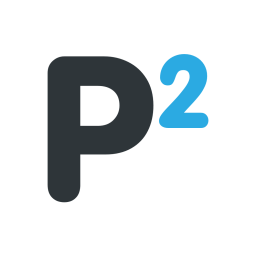HOW TO RESIGN & RE REGION SAVES
(To resign or re region saves, you’ll need a ps4, computer, and usb.)
RESIGN SAVES
Find the save file you want to save over yours. (The CUSA file/ Modded File). Save it to my drive in a folder. Name the folder the name of the game ect. Click the folder, click the 3 dots on the right side of the folder. Share+… make sure it's shareable to anyone with the link. (If it’s already coming from Drive you do not need to save it again, just copy and paste). Go to the bots. Any bot that’s working. Sometimes they go down so just check the other ones. Type in /my_account_id, it should pop up. Click it. Put the online name exactly as it is. It will save your account. Then type /resign. Copy the CUSA link from drive, paste and it in there, then put 0 for the account ID. It will take a moment to resign. Download the resigned save file when it’s done. That’s it.
Now to get it on your account. You need to make sure your usb is clear. Go on your ps4. Download the save for whatever game your trying to do from system storage to usb. Take the usb out, plug into your computer. Go to the file you downloaded from the bot. Open it. Keep clicking until you get the cusa file. Copy the cusa file. Then go to the side where it shows your usb, click the arrows until you see the player id. It will be a bunch of numbers letters. Right before the cusa. Paste the cusa you copied into that player Id. It will ask if you want to replace. Yes replace. Wallah done. Now just safely remove the usb. Plug into your ps4, and download from usb to system storage. Load game up and
RE REGION SAVES
To re region saves it basically the same process as resigning accept you type /re_region instead. You’ll type /my_account_id, put your PSN online name exactly as it is & hit enter. It will save. You’ll need the modded/CUSA save files you want to re region. Type in /re_region and paste the file in that you’re trying to re region. Put 0 for the account id. For the gameid, you need to know the CUSA ID for your region which you can find here CUSA ID’s. After you enter all that in, it will take a little bit to re region. Finally it will give you your re regioned save to download.
RESIGN SAVES WITH THE HTOS BOT
To resign saves using the HTOS Bots, find a bot that’s up and working. Click create a thread. (If it says this application did not respond, chances are the bot is down and you’ll need to find another one.) Go to your thread that’s created type /resign. Click playstation_id, and type your online name in exactly as it is. It will save then ask you for the files. Copy and paste the files in the bar and hit enter. It will take a moment to resign then it will give you the download link to your resigned file. Download the file then extract the file. Copy and paste the entire PS4 folder onto your USB and copy to system storage on your PS4.
(To resign or re region saves, you’ll need a ps4, computer, and usb.)
RESIGN SAVES
Find the save file you want to save over yours. (The CUSA file/ Modded File). Save it to my drive in a folder. Name the folder the name of the game ect. Click the folder, click the 3 dots on the right side of the folder. Share+… make sure it's shareable to anyone with the link. (If it’s already coming from Drive you do not need to save it again, just copy and paste). Go to the bots. Any bot that’s working. Sometimes they go down so just check the other ones. Type in /my_account_id, it should pop up. Click it. Put the online name exactly as it is. It will save your account. Then type /resign. Copy the CUSA link from drive, paste and it in there, then put 0 for the account ID. It will take a moment to resign. Download the resigned save file when it’s done. That’s it.
Now to get it on your account. You need to make sure your usb is clear. Go on your ps4. Download the save for whatever game your trying to do from system storage to usb. Take the usb out, plug into your computer. Go to the file you downloaded from the bot. Open it. Keep clicking until you get the cusa file. Copy the cusa file. Then go to the side where it shows your usb, click the arrows until you see the player id. It will be a bunch of numbers letters. Right before the cusa. Paste the cusa you copied into that player Id. It will ask if you want to replace. Yes replace. Wallah done. Now just safely remove the usb. Plug into your ps4, and download from usb to system storage. Load game up and
RE REGION SAVES
To re region saves it basically the same process as resigning accept you type /re_region instead. You’ll type /my_account_id, put your PSN online name exactly as it is & hit enter. It will save. You’ll need the modded/CUSA save files you want to re region. Type in /re_region and paste the file in that you’re trying to re region. Put 0 for the account id. For the gameid, you need to know the CUSA ID for your region which you can find here CUSA ID’s. After you enter all that in, it will take a little bit to re region. Finally it will give you your re regioned save to download.
RESIGN SAVES WITH THE HTOS BOT
To resign saves using the HTOS Bots, find a bot that’s up and working. Click create a thread. (If it says this application did not respond, chances are the bot is down and you’ll need to find another one.) Go to your thread that’s created type /resign. Click playstation_id, and type your online name in exactly as it is. It will save then ask you for the files. Copy and paste the files in the bar and hit enter. It will take a moment to resign then it will give you the download link to your resigned file. Download the file then extract the file. Copy and paste the entire PS4 folder onto your USB and copy to system storage on your PS4.
To see this hidden content, you must react with one of the following reactions :  Like,
Like,  Love,
Love,  Wow
Wow
To see this hidden content, you must react with one of the following reactions :  Like,
Like,  Love,
Love,  Wow
Wow
Last edited: