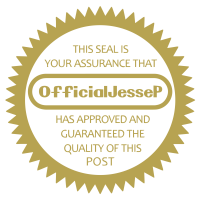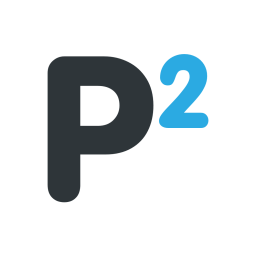Below you'll find a guide on how to mod your NES Classic. Just follow the steps carefully & you should have no issues.
I'll include links to all necessary files at the end.
Lastly I obviously won't be providing links to rom files so you'll have to find those yourself.
1. Plug your NES Classic into a Windows-based PC via a USB cable.
2. Download the latest version of Hakchi from the link below. You'll get a .zip file, if you're on Windows 10 simply right click the file & select "Extract All". Otherwise, you'll need to extract it using a program such as 7-Zip.
3. Extract the Hakchi program & run it.
4. Click the button that says "Synchronize Selected Games With NES Mini".
5. You'll then be asked if you want to dump the original kernel image click "Yes".
6. Now make sure the Power button on the NES Classic is off, and that it's connected via a USB cable.
7. Now hold down the Reset button & press the Power button (while still holding the Reset button) then, let go of the Reset button.
8. In Hakchi, click the button that's asking you to install drivers.
9. Once it's done dumping the kernel click "Synchronize selected games with NES Mini" again.
10. Click yes to begin flashing the custom kernel. Once it's done click OK & then you can start loading your games.
11. Once you've got all of your games on your computer, click the "Add more games" button in Hakchi & select all of the games you want to add then click OK.
12. Once you've added all the games you want click "Synchronize" & That's it! You've now modded your NES Classic
Download:
Hackchi2