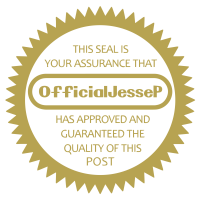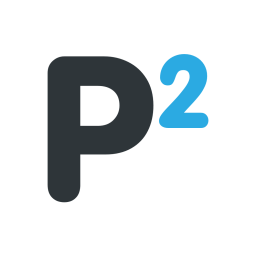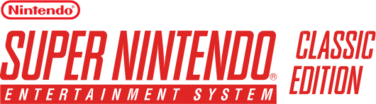
Below you'll find a guide on how to mod your SNES Classic. Just follow the steps carefully & you should have no issues.
I'll include links to all necessary files at the end.
Lastly I obviously won't be providing links to rom files so you'll have to find those yourself.
1. Plug your SNES Classic into a Windows-based PC via a USB cable.
2. Download the latest version of Hakchi from the link below. You'll get a .zip file, if you're on Windows 10 simply right click the file & select "Extract All". Otherwise, you'll need to extract it using a program such as 7-Zip.
3. Extract the Hakchi program & run it.
4. Click "SNES (USA/Europe)".
5. Click "Add more games" & choose the ROMs you wanna add to your SNES Classic.
6. Under the Custom Games list, select the games you uploaded to their add box art. Click "Google" to get images directly from Google.
7. Now in Hakchi Click "Kernel" then "Install/Repair". Click "Yes" when asked if you wanna flash the custom kernel.
8. Follow the on-screen instructions. You'll be asked to install the necessary drivers if they were not installed automatically.
9. Once that's done click "Synchronize selected games with NES/SNES Mini". You'll be asked to confirm you've already flashed the custom kernel.
10. Once your games have finished uploading turn off your SNES Classic & then disconnect it from your computer.
11. Plug your SNES Classic power cable back in then turn on your console. The new games should now appear in a folder titled "New Games" on the list alongside the original titles.
12. That's it! You've now modded your SNES Classic
Download:
Hackchi2