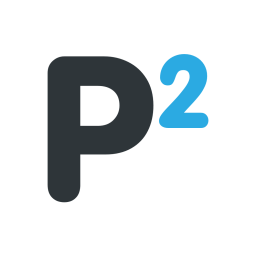Starhawk44
Casual Player
Hi, so I read it might be possible to make PC game save files into PS4 game files. Is this true?
If it is, then I would like to ask: I want to use these PS4 files created from a PC game file (this is for Sonic Frontiers, by the way) and use it for a PS5. I know that PS5 is compatible with PS4 games, and some games on PS4 can be transferred to PS5. (without the PC)
Now, is it possible for me to do the PC into PS4 save file thing and use it on the Playstation? Or do I need a PS4 and go from there?
If it is, then I would like to ask: I want to use these PS4 files created from a PC game file (this is for Sonic Frontiers, by the way) and use it for a PS5. I know that PS5 is compatible with PS4 games, and some games on PS4 can be transferred to PS5. (without the PC)
Now, is it possible for me to do the PC into PS4 save file thing and use it on the Playstation? Or do I need a PS4 and go from there?